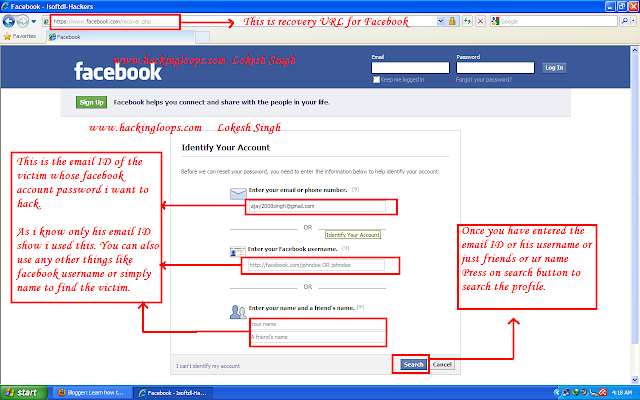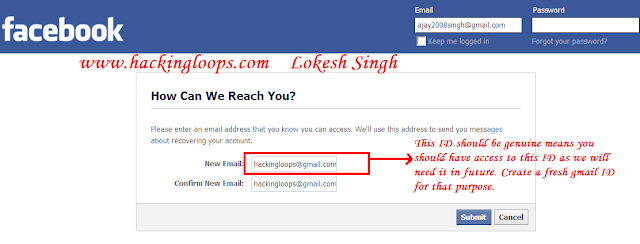We’ve reached a point in the evolution of computing technology where one can’t deny the impact of mobile devices – phones, tablets and everything else to come – in our personal and work lives. For designers, this domain is typically governed by Apple products, be it the Mac desktops and laptops, or the range of iOS devices like iPhones, iPads or even iPod Touches. With the huge surge in adoption of the Android platform though, a lot of designers have also come onboard and are probably wondering how they can use these devices in their work context.
Being a designer myself, I went through that struggle and scoured the Android market to find all the tools I could use and benefit from. And this roundup is a culmination of that search. Let’s take a look then, shall we?
For the Phone
The iPad is far & beyond the most used tablet in the world today, and for good reason. Android based tablets just haven’t matched up to it yet. Most of use are therefore using Android on our phones, good enough reason to focus on apps targeted at the smaller screens (as compared to the tablets, at least). Now some of these do have tablet optimized interfaces, but they should all work just fine on phones as well. We will get to the tablet-specific apps in a little while.

Sketchbook Mobile Express
If sketching on your mobile phone interests you even a tiny bit, Sketchbook Mobile Express from Autodesk is probably your best bet as of now. It provides a variety of drawing tools and an interface that just works.

Doodledroid
Doodledroid is another option for a sketching/painting app on the phone. It has a much simpler interface than Sketchbook, but comes with a pretty decent set of features including 21 simulated brushes and smudging tools.

Paint Joy - Movie Your Drawing
Paint Joy may not have the most sophisticated of drawing tools or a plethora of features the first two apps in this list provide. What it does that is different, is let you play back all your strokes in a movie, in case you want to follow the process of creating your masterpiece.

QuickPic
The built-in image viewer in Android is pretty good, what with the 3D wall and transition effects. But if you are one of those who don’t give much about the jazz and want quick, no-frills access to your images, QuickPic is the right app for you.

Pixle
Dribbble is by far one of the most respected online communities for designers. Although the site has a pretty good mobile interface, sometimes you just need direct, native access to your source of inspiration. Pixle bridges that gap by giving you direct access to pretty much anything you would want to do on the real site.

Asssist Lite
Asssist Lite is another very good Android client for Dribbble – the first one on the scene, in fact – with a slightly nicer looking interface and the whole slew of features you would expect. It’s simply a matter of which of these two apps fits your Dribbble workflow.

Photoshop Express
What designers’ apps roundup can be complete without mentioning the king of the hill for image editing apps – Photoshop. The mobile version of Photoshop is not exactly a replica of its desktop self, but is a very good option for editing images on the go.

Skitch
For long, Skitch has been a name to reckon on the Mac, as one of the best screenshot annotating app around. The Android version of the app lets you annotate images on your phone with pretty much the same amount of style and fun.
See our full review of Skitch.

Labelbox
Another image annotation app, Labelbox stands apart for its focus on letting you add text to images in a plethora of stunning ways. That the interface is no less than stunning is an added bonus. And interesting feature in the app is one that lets you simply shake the phone to remove all customization and start over.

pixlr-o-matic
Sure, we don’t have Instagram on Android yet, but there is no dearth of alternatives that are as good with image editing, if not better. pixlr-o-matic is Autodesk’s entry into the market and comes with a gorgeous interface and a nice collection of filters and templates, and is free to boot.

Snaptastic
Snaptastic is another photo editor that focuses on real-world image editing features like brightness, contrast, exposure, etc. Of course, there is the mandatory set of filters as well if you like them. The interface is minimalistic and very easy on the eye, letting you focus on the image editing without distractions.

BeFunky Photo Editor Pro
Another player in the photo editing genre, BeFunky Photo Editor Pro boasts of a fuller feature set and sizable collection of filters, frames and templates to satisfy most of your image editing requirements and then some.
Read our full review of BeFunky.

Gifinator Plus
When taking single photos is just not enough, you can use Gifinator Plus to take a set of photos in a sequence and directly save them as animated GIFs to share with the world. In case you didn’t know, this is exactly how claymation works, so you could use Gifinator to create your own animated masterpiece if you like.

I Love Color
There are a number of sites that you can go to when you need some color inspiration,
colourlovers.com being one of the best. I Love Color brings all of those color palettes and patters to the small screen by pulling in data from colourlovers.com and presenting it at your fingertips in a nice, easy-to-use interface.

Color Pal
Color Pal is another app that brings colors and color palettes from
colourlovers.com to the phone in the form of an app. It is different from I Love Color in that it focuses squarely on the color palettes and ignores the patterns and other section of the site entirely.

Color Scheme
Like the colors in an image and wish you could use them in your design? Color Scheme provides an easy way to extract a palette of colors from any scene. Simply snap a picture or select an existing image from your gallery.

myPantone
If the bulk of your work as a designer involves printed media, you’re probably very familiar with Pantone. myPantone is an Android app that gives you access to a variety of color libraries, including the Pantone Plus series, directly on your phone. The app also lets you take a photo and match colors to their closest Pantone variants.

Smart Ruler
I remember using the pencil to visually measure things during our sketching classes back in the day. Now you can do the same, with much more accuracy, on your phone. Smart Ruler is a very simple app that uses the camera on your phone to let you easily and accurately measure the size of pretty much any object around you.

Measure & Sketch
Measuring things with your phone is one thing, but if you need to add dimensions in your drawing, that can be quite a pain with regular annotation apps. Measure & Sketch does exactly that, allowing you to simply add measurement information on any image manually.

Adobe Reader
Adobe’s PDF is still one of the most used formats for sharing documents and designs thanks to its ability to reproduce artwork the way it was designed to look. There are many PDF readers available for Android, but you can’t really go wrong with an app from the makers of the format itself, can you?

Adobe CreatePDF
And since we’re talking about sharing & reading documents in the PDF format, how can creating PDFs be far behind? Adobe’s own offering for converting documents to PDF may not come in cheap at $9.99 a pop, but it’s probably your best option if you need to have the capability on your phone or tablet.

SilverEdit
Let’s discuss web design specifically now. SilverEdit is one of a whole slew of apps available on Android that let you work with markup and code while on the move. Apart from creating, editing and previewing files in most popular formats, it also comes with built-in FTP support.

Android Web Editor Pro
Android Web Editor Pro is another full-featured development environment with support for most web technologies and featurs like code highlighting, FTP, line numbers, tags and search. It also feels a bit more polished on the whole than the other editors on the market.

HTML5 Pro Quick Guide
If you’re like me, you probably shudder at the idea of editing code on a phone, but what about using it for quick reference when working on the desktop? HTML5 Pro Quick Guide is one of a whole set of apps for Android providing easy reference and help at your fingertips with easy navigation and a powerful search feature.

CSS Reference
If you need help with CSS properties while coding, CSS reference is another very good choice. The app allows quick access to all CSS properties and selectors, along with detailed descriptions and examples of each.

Analytix for Google Analytics
Google Analytics is by far the most used web analytics app in the world, with a pretty good selection of unofficial mobile apps available on Android. Analytix is one of the better looking of the lot with a ton of features in a nice, easy-to-use user interface. They also have a tablet-optimized version of the app available.

Evernote
Collecting inspiration and managing all kinds of resources can get intimidating very quickly. One of the better known apps for this is Evernote. With desktop and mobile clients on pretty much every platform and a very generous free plan, Evernote should have you covered for your note taking and archival needs for the most part.
Read our full review of Evernote.

SpringPad
SpringPad is a much newer service that is similar to Evernote in many ways, but takes a slightly different approach to letting you collate and organize stuff across platforms. The choice between the two apps pretty much comes down to personal preference and very specific requirements. Since both are free though, there’s no reason not to try them and decide for yourself.
Check out our full review of SpringPad.

Flickr
The grand-daddy of all photo sharing services, Flickr has lost a lot of its sheen over the years. But if you still use the web service to share and manage your photos, the recently released Android app can prove to be an excellent companion for working with the site on the go.

Feedly
I depend very heavily on a bunch of RSS feeds to get my daily dose of news & inspiration. Feedly is a feed reader for Android – and most other platforms – that works perfectly with Google Reader to keep things in sync whether I’m accessing stuff on my phone or desktop. For the most part, it is the number one reason why I never open Google Reader any more.

Dropbox
For online backup, synchronization and sharing, Dropbox is hard to beat at this point. The official dropbox app on Android does not sync all your files by default – for obvious reasons – but it does give you access to all your Dropbox folders and lets you download files you need. Beats transferring files using USB cables by a fair bit. A great alternative app is
Dropsync, which allows proper two-way sync;
take a look at our full review.
For the Tablet
Okay, that was about apps that should work on pretty much any Android device. Android Tablets are not exactly hard to find though, and a number of people have already decided to take the plunge and get some. Now especially, with Adobe releasing their Touch apps for tablets, the designer’s interest in Android Tablets is only going to go up. Let’s take a look, then, at some of the offerings available in the market specifically for the larger screen devices.

Adobe Photoshop Touch
We will start with the app that probably caused the most buzz in the Android Community – Photoshop Touch. As with the mobile version, this is not exactly a direct conversion of the full-featured desktop version of the app, but is surely one of the most powerful image editing applications on the platform as of now. With extensive image editing capabilities, layers support and filters, it can handle most imaging tasks with ease.

Adobe Collage
Collage is a new app from Adobe that lets you pull in images and artwork from all kinds of sources and put them all together in moodboards or concept boards along with text & drawings. Some applications I can think of are in the fashion or interior design space, or in advertising where you might want to play around with concepts before diving into full-fledged production.

Adobe Kuler
Adobe’s uber popular color management and inspiration app – Kuler – makes it to the mobile platform with a few neat tricks up its sleeve. You can create harmonious color schemes using an interactive color wheel, extract color palettes from images and interact with the Kuler community right from your tablet.

Adobe Ideas
Think of Adobe Ideas as a toned down version of Illustrator for tablets. Ideas is a vector based drawing tool, adapted specifically to let you draw with your fingers and create artwork that scales beautifully across screens without compromising on quality. You get different brush types, layers and much more to let you create visuals the way you want.

Adobe Debut
One of the most probable use cases for tablets in the design field is to present concepts and designs. Adobe Debut attempts to make the whole process easy by letting you pull in artwork from all of the Adobe apps and share it with others. You can view mutliple pages, zoom in and out, and annotate the designs so that all feedback can be recorded and tracked to closure.

Adobe Proto
Adobe Proto is a wireframing app that lets you quickly create mockups and build simple, interactive prototypes. You can quickly brainstorm on ideas and try them out without having to worry about the finer details. The app also supports CSS grid systems and WebKit preview of your designs.

Sketchbook Pro
The tablet version of Autodesk’s mobile sketching app brings the same set of tools and features to the bigger screen for a fuller, more natural drawing experience. You get a variety of simulated natural brushes with fine control over strokes and all other features you would expect from a top-of-the-line drawing tool.

Bord
Remember the old days when we used to draw on actual blackboards with chalks? Bord is an Android app that tries to bring that same experience to the tablet. It keeps things simple with just a board, few chalks and a duster to play around with. If you seek nostalgia, this one should be right up your alley.

Antipaper Notes HD
How can we close a roundup of tablet apps without a note-taking app that is optimized to take advantage of the big screen and touch interface? Antipaper Notes HD lets you scribble handwritten notes on your tablet and e-mail them to friends and colleagues. The e-mail versions even retain the look & feel of your notes.
Final Thoughts
With the hundreds of apps that get added to the thousands already in the Android Market each week, this cannot be an exhaustive list. Or even current for that matter. But these are at this point some of the best apps designers can have on their Android devices. If you don’t see something and you think it belongs here, please feel free to let us know in the comments.